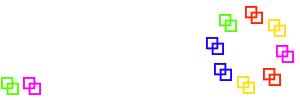Manual
Installation problems
Cannot locate php.ini on Windows
If XAMPP was installed according to the instructions, php.ini will be located under C:\xampp\php\php.ini
By default, the display of known file extensions is switched off in Windows Explorer, so it is possible that only several files named "php" are visible there.
It may help to switch the display. To do this on Windows 10, tick the "File name extensions" checkbox on the "Display" tab. The file extension is then visible.
But you can also find the file without switching. It has a small gear wheel in the icon at the front and is of the type "Configuration settings".
Explorer view on Windows 10; Click to enlarge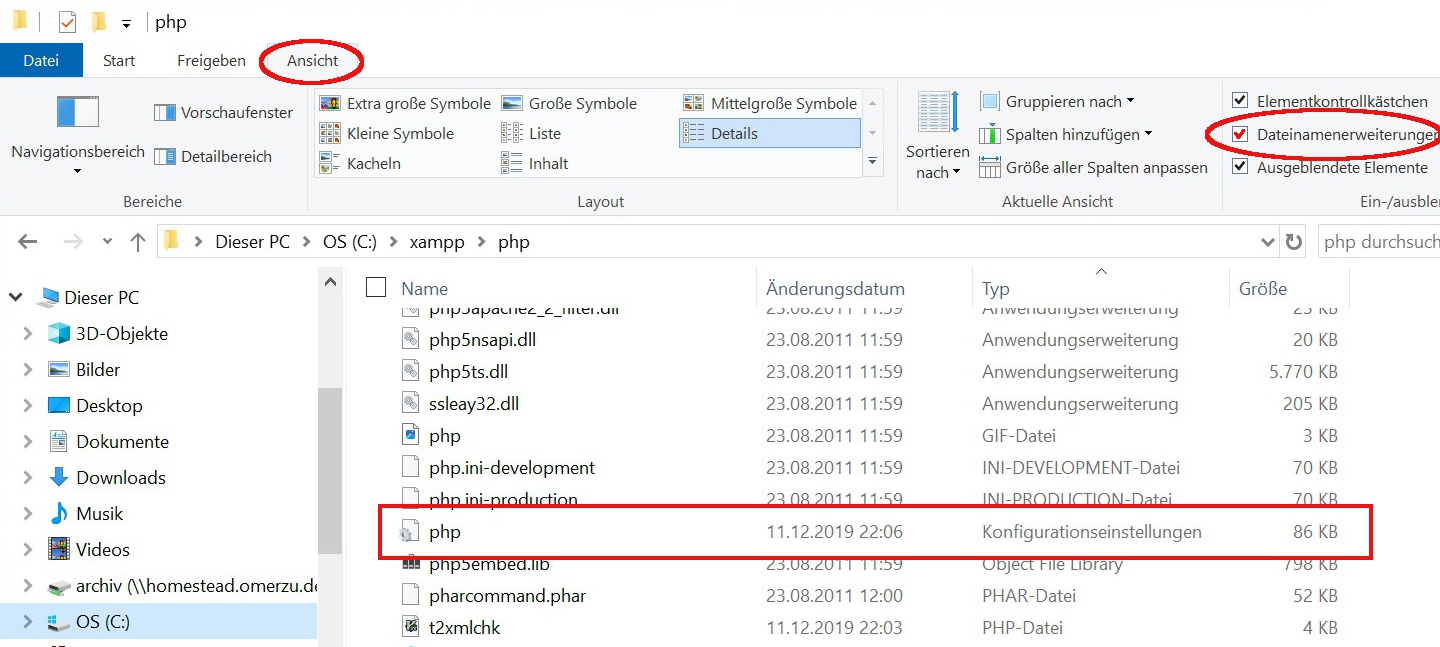
(Sorry, German; can you provide an English screenshot?)
Alternatively, you can simply start Notepad, call up File / Open and type C:\xampp\php\php.ini in the file name field, then press "Open". This should actually work.
MySQL
Especially on newer Windows PCs, it can happen that MySQL cannot be started (or can only be started once, but does not start after a shut down or reboot). In the XAMPP control panel, when you press "Start" for MySql, it will say "Mysql started [Port 3306]", but no Running will show up.
Check the file c:\xamp\mysql\data\mysql_error.log by opening it in your favourite text editor. If might contain an InnoDB related error:
InnoDB: Operating system error number 87 in a file operation.
If you see this error, you probably installed the program in a GPT partition, this is a known bug in the MySQL InnoDB engine. As the Triangles Rotation program does not use InnoDB, we can circumvent the error by just disabling InnoDB.
Edit the file c:\xamp\mysql\bin\my.ini using a text editor. Find the line with "#skip-innodb", remove the "#" sign and add an additional line:
skip-innodb default-storage-engine="myisam"
It should now be possible to start MySQL correctly.
Apache startet nicht auf Windows XP
The program requires "Microsoft Visual C++ 2008 SP1 Redistributable Package (x86)", you might have to add it to your system.
Apache does not start on Windows 10
If Apache refuses to start running on Windows 10, it is probably due to the "World Wide Web Publishing Service" which comes pre-installed with this operating system.
Deactivate this service as follows:
- Go to Start, type services.msc and press ENTER
- Scroll down in the Services window to find the World Wide Web Publishing Service.
- Right click on it and select Stop.
- This should make port 80 free and now it should be possible to switch Apache to "running" in the XAMPP control panel.
- To disable that service permanently, right-click the service, select "Settings" and change "Start type" from "automatic" to "deactivated".
bcompiler
On your first call of the program you might get an error message like
Source not found. Cannot run. Your need to install and/or enable mod_bcompiler in your PHP.
This error message will occur when you do not have bcompiler installed or did not enable it.
You can find bcompiler source e.g. at http://pecl.php.net/bcompiler The binary usually goes to /usr/lib/php/extensions/bcompiler.so or /usr/lib64/php5/extensions/bcompiler.so and you need to enable it in your php.ini which might be located in /etc/php5/apache2/php.ini and should contain a line like extension=bcompiler.so
If everything is correct, phpinfo should show something like
bcompiler
| bcompiler support | enabled |
|---|---|
| bcompiler version | 1.0.2s |
| current bytecode version | 0.27 |
| can parse bytecode version | 0.20, 0.22, 0.27 |
register_globals
This section is obsolete. Since program version v2.1 register_globals is no longer needed.
Binary not found
On your first call of the program you might get an error message like
Binary for version 0.27-64 not found. Cannot run. Please report to thomas@omerzu.de and ask for the missing binary.
This means that you use an unusual combination of PHP and operating system, or a totally unsupported PHP version.
Please contact the program author, he might be able to provide you with a correct binary.
Back to Troubleshooting